Seiko TM-L60 Instalační manuál Strana 1
Procházejte online nebo si stáhněte Instalační manuál pro Tisk a skenování Seiko TM-L60. Seiko TM-L60 Installation manual Uživatelská příručka
- Strana / 62
- Tabulka s obsahem
- ŘEŠENÍ PROBLÉMŮ
- KNIHY


- Installation Manual 1
- Cautions 3
- Trademarks 3
- Revision Information 4
- Contents 5
- Chapter1 7
- APD Overview 7
- APD Features 8
- Rev.B APD Overview 1-3 9
- Print Example 9
- Epson Port 10
- Printer driver 11
- Paper Driver type 12
- Receipt roll paper Receipt 12
- Die-cut label paper Label 12
- Validation paper Validation 12
- Operating Environment 14
- Connecting a Printer 15
- Connecting cable 16
- APD Installation and Setup 19
- For USB interface 21
- For Ethernet interface 22
- For serial interface 22
- Installation 23
- TCP/IP settings 28
- Port types 28
- Connecting theTM Printer 30
- USB connection 31
- Parallel (LPT) connection 31
- Procedure 32
- NoteNote 33
- Test Printing 35
- Adding or Removing Printers 37
- Adding a Printer Driver 38
- Ethernet 41
- Parallel Serial 43
- Uninstallation 45
- APD package uninstallation 47
- Silent Installation 49
- Creating a Package File 50
- Chapter4 57
- Troubleshooting 57
- 4-2 Troubleshooting Rev.B 58
- Rev.B Troubleshooting 4-3 59
- 4-4 Troubleshooting Rev.B 60
- SEIKO EPSON CORPORATION 62
Shrnutí obsahu
EPSONAdvanced Printer Driverfor TM Series Ver.3.04Installation ManualEPSONRev.B410734002
1-4 APD Overview Rev.BDriverThe APD includes Epson Ports for communication and printer drivers.Epson PortThere is one Epson Port for each type of co
Rev.B APD Overview 1-5Advanced Printer Driver Installation ManualEpson Port and printer driver setting examplesAs seen in ESDPRT002, it is possible
1-6 APD Overview Rev.BPrinter Driver for Each Type of Paper and Its SettingWith TM-C100, the paper and feed method are configured using the Properti
Rev.B APD Overview 1-7Advanced Printer Driver Installation ManualAbout the EPSON Status Viewer Service - TM-C100The TM-C100 printer driver is equipp
1-8 APD Overview Rev.BOperating EnvironmentThe APD can be used in the following environments.ComputerAny PC/AT compatible machine running any of the
Rev.B APD Overview 1-9Advanced Printer Driver Installation ManualConnecting a PrinterInterfaceThe following Interfaces are available for TM printer
1-10 APD Overview Rev.BSelect the connection pattern for the TM printer model (interface specification) and configure the communication settings for
Rev.B APD Overview 1-11Advanced Printer Driver Installation ManualRestrictions Related to InstallationThe following restrictions apply to an APD ins
1-12 APD Overview Rev.BTo Users of Versions Older than APD Ver.3.xx❏ APD Ver.2.xx has been terminated.For APD Ver.2.08 or earlier versions❏ APD.3.xx
Rev.B APD Installation and Setup 2-1Advanced Printer Driver Installation ManualChapter2 APD Installation and SetupThis chapter describes the procedu
2-2 APD Installation and Setup Rev.BDownloading Drivers, Utilities, and ManualsDrivers, utilities, and manuals can be downloaded from one of the fol
Rev.B APD Installation and Setup 2-3Advanced Printer Driver Installation ManualTM Printer Model and Interface CheckBefore starting with the APD inst
2-4 APD Installation and Setup Rev.BFor Ethernet interfaceWhen using the Ethernet interface, check that the TCP/IP protocol settings are configured
Rev.B APD Installation and Setup 2-5Advanced Printer Driver Installation ManualAPD Installation and Printer Driver SetupBefore starting with the ins
2-6 APD Installation and Setup Rev.B3. The Location to Save Files screen appears. Specify the APD saving location and click the [Next] button. (By d
Rev.B APD Installation and Setup 2-7Advanced Printer Driver Installation Manual5. The Select Module screen appears. Select the printer driver module
2-8 APD Installation and Setup Rev.B6. Configure the port settings for the printer driver. Select the printer driver to configure and click the [Pri
Rev.B APD Installation and Setup 2-9Advanced Printer Driver Installation ManualThe setting items are as follows.❏ Printer SettingSet Default Printer
2-10 APD Installation and Setup Rev.B8. If the printer driver selected in step 6. is "TM-C100," configure the following settings.❏ Port Ty
Rev.B APD Installation and Setup 2-11Advanced Printer Driver Installation Manual9. The screen returns to the Select Module screen. When installing m
Rev.B iiiAdvanced Printer Driver Install ManualCautions❏ No part of this document may be reproduced, stored in a retrieval system, or transmitted in a
2-12 APD Installation and Setup Rev.B Connecting theTM PrinterFor more information on how to connect the TM printer, see the Technical Reference Gui
Rev.B APD Installation and Setup 2-13Advanced Printer Driver Installation ManualUSB connectionWhen using USB connection, reboot the computer after i
2-14 APD Installation and Setup Rev.BSetting the Paper Width and Checking the Port SettingWhen printing receipts, the paper width must be configured
Rev.B APD Installation and Setup 2-15Advanced Printer Driver Installation Manual4. To check the port settings, select the [Ports] tab.Check that the
2-16 APD Installation and Setup Rev.BNote:Make sure that the driver communication settings match those of the printer (Bits per second/Data bits/Par
Rev.B APD Installation and Setup 2-17Advanced Printer Driver Installation ManualTest PrintingTest printing is for checking whether the APD has been
2-18 APD Installation and Setup Rev.B4. The following screen appears. If the test print was output correctly, click the [OK] button. If the test pri
Rev.B APD Installation and Setup 2-19Advanced Printer Driver Installation ManualAdding or Removing PrintersTo add a printer to the computer or remov
2-20 APD Installation and Setup Rev.BAdding a Printer DriverBy having a printer driver for each print format, it is possible to lessen the burden of
Rev.B APD Installation and Setup 2-21Advanced Printer Driver Installation Manual8. To install multiple copies of a printer driver, select the printe
iv Rev.BRevision InformationRevision APD Version Page Altered Items and ContentsRev. A 3.02 to 3.03 All pages Newly authorizedRev. B 3.04 Cover pag
2-22 APD Installation and Setup Rev.B11. The Printer Port Setting, e.t.c. screen appears. Configure the port settings. When finished, click the [OK]
Rev.B APD Installation and Setup 2-23Advanced Printer Driver Installation ManualChanging the Printer Driver Port SettingsTo change the port settings
2-24 APD Installation and Setup Rev.BChanging the printer driver interfaceWhen connecting a printer using a different interface but without changing
Rev.B APD Installation and Setup 2-25Advanced Printer Driver Installation Manual6. The Printer Ports screen appears. Select "EPSON TM/BU/EU Pri
2-26 APD Installation and Setup Rev.BRecovering the Printer Driver - For USB Interface PrinterIf the TM printer has been connected and its power tur
Rev.B APD Installation and Setup 2-27Advanced Printer Driver Installation ManualUninstallationThis section describes the procedure for uninstalling
2-28 APD Installation and Setup Rev.B2. The Printer Driver screen appears. Select the printer driver to uninstall and click the [Uninstall] button.
Rev.B APD Installation and Setup 2-29Advanced Printer Driver Installation ManualAPD package uninstallationWhen upgrading the APD, uninstall the old
2-30 APD Installation and Setup Rev.B4. The APD is uninstalled.Note:If you select USB Driver, the USB driver is not removed but only the USB driver
Rev.B Silent Installation 3-1Advanced Printer Driver Installation ManualChapter3 Silent InstallationThis chapter describes the procedure for copying
v Advanced Printer Driver Installation ManualContentsRevision Information . . . . . . . . . . . . . . . . . . . . . . . . . . . . . . . . . . . . .
3-2 Silent Installation Rev.BCreating a Package FileThe procedure for creating a Package File is as follows.1. Execute the "Setup_TM\MakePackag
Rev.B Silent Installation 3-3Advanced Printer Driver Installation Manual❏ PrinterNameName of the printer driver to install. You can rename if you wa
3-4 Silent Installation Rev.B6. The following screen appears. Click the [OK] button.7. The Save As screen appears. Specify the saving location and f
Rev.B Silent Installation 3-5Advanced Printer Driver Installation ManualInstallationPerform the installation by executing the Package File in the de
3-6 Silent Installation Rev.B❏ Optional parameters• Destination IP addressConfigures the specified IP address as connection destination for all prin
Rev.B Silent Installation 3-7Advanced Printer Driver Installation Manual4. The package is executed.Note:No status bar is displayed during execution.
3-8 Silent Installation Rev.B
Rev.B Troubleshooting 4-1Advanced Printer Driver Installation ManualChapter4 TroubleshootingIn this chapter, major problems are presented grouped by
4-2 Troubleshooting Rev.B13 During test printing, the job is spooled but nothing comes out.The bi-directional communication with the printer is not
Rev.B Troubleshooting 4-3Advanced Printer Driver Installation ManualIf your problem is not listed here and you have any question, contact your deale
vi Chapter3 Silent InstallationWhat Is a Silent Installation? . . . . . . . . . . . . . . . . . . . . . . . . . . . . . . . . . . . . . . . . . .
4-4 Troubleshooting Rev.B
SEIKO EPSON CORPORATIONPrinted in EnglishEPSON
Rev.B APD Overview 1-1Advanced Printer Driver Installation ManualChapter1 APD OverviewIntroductionThe EPSON Advanced Printer Driver (hereafter refer
1-2 APD Overview Rev.BAPD Features❏ Similarly to normal Windows drivers, allows you to print from commercial text editor or spreadsheet applications
Rev.B APD Overview 1-3Advanced Printer Driver Installation ManualPrint ExampleNV LogoPrinter embedded fontBarcode FontHRI charactersAutomatic Autocu
Další dokumenty pro Tisk a skenování Seiko TM-L60


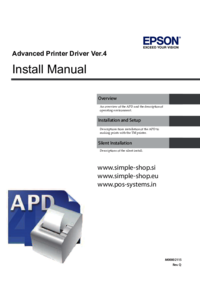
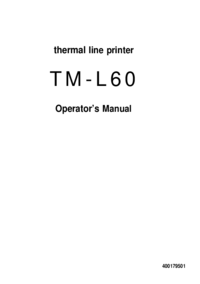


 (31 stránky)
(31 stránky)







Komentáře k této Příručce